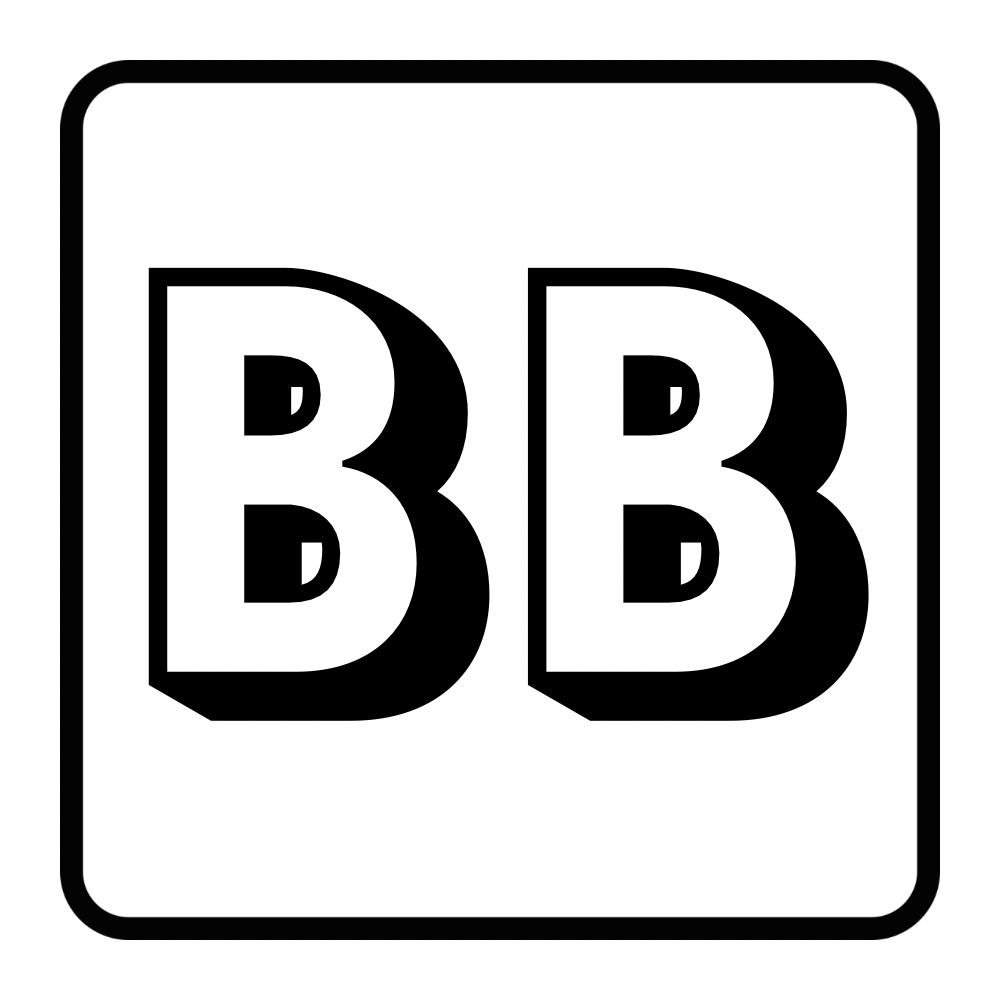Zoom fatigue can leave you feeling drained and stressed after video calls. You can reduce Zoom fatigue by taking breaks, changing your position, and minimizing distractions during video meetings.
Many factors contribute to feeling tired from video calls. Looking at yourself on camera for long periods can be mentally taxing. The extra effort needed to read non-verbal cues through a screen also uses up energy. Sitting still and staring at a screen for hours is physically draining too.
There are simple ways to fight Zoom fatigue and feel better during video calls. Taking short breaks between meetings gives your mind a chance to reset. Changing your position by standing up or stretching can help your body feel less stiff. Using a plain background or turning off self-view can lower the mental strain of seeing yourself on camera all day.
Understanding Zoom Fatigue
Zoom fatigue is the exhaustion you feel after long video calls. It happens because video chats require more focus than in-person talks. You have to work harder to pick up on social cues and body language through a screen. This extra effort can drain your energy.
Video calls also make you more aware of how you look and act. You might feel pressure to seem engaged at all times. This can be tiring, especially for long meetings.
Technical issues like lag or poor audio can add to the stress. You may need to repeat yourself or ask others to do so, which is frustrating.
The Covid-19 pandemic forced many to work from home. This led to a big increase in video calls. People who weren’t used to so much screen time suddenly had to do it all day.
Work-life balance became harder. Your home became your office, blurring the lines between work and personal time. This made it tough to relax and recharge.
Social events moved online too. Friend meetups, family gatherings, and even doctor visits happened through screens. This constant digital connection left little time to unplug.
On video calls, you miss many nonverbal cues you’d get in person. It’s harder to read body language or pick up on subtle facial expressions. This makes communication more challenging and tiring.
Eye contact is tricky in video chats. You might look at the camera to seem like you’re making eye contact, but then you can’t see others’ reactions. Or you look at their faces on screen, which can seem like you’re not paying attention.
Long hours of screen time can strain your eyes and cause headaches. The blue light from screens can also mess with your sleep if you’re on calls late in the day.
To reduce these effects, try:
- Taking regular breaks
- Looking away from the screen every 20 minutes
- Using blue light filters on your devices
Practical Strategies for Managing Stress
Dealing with stress from Zoom calls can be tough. These tips can help you feel better and work more easily on camera.
Effective Communication Techniques
Good communication helps reduce Zoom anxiety. Be clear and direct when speaking. Use simple words and short sentences. This makes it easier for others to understand you.
Pay attention to your body language. Sit up straight and make eye contact with the camera. Nod and smile to show you’re listening. These nonverbal cues help create a better connection.
If you’re not sure about something, ask questions. It’s okay to clarify points you don’t understand. This prevents miscommunication and stress later on.
The Role of Regular Breaks and Mindfulness
Taking breaks is key for your mental health during long video calls. Stand up and stretch every 30 minutes. Look away from the screen to rest your eyes.
Try this quick mindfulness exercise:
- Close your eyes
- Take 3 deep breaths
- Focus on how your body feels
- Open your eyes and return to the call
Short breaks like this can boost your well-being. They help you feel refreshed and more focused.
Remember to schedule longer breaks between calls too. This gives you time to recharge and prepare for your next meeting.
Adapting Your Environment for Remote Work
Setting up your remote workspace can help reduce stress and boost comfort during video calls. A few key changes can make a big difference in how you feel.
Optimizing Your Workspace for Comfort and Efficiency
Your work area should be cozy and functional. Pick a spot with good lighting to avoid eye strain. Natural light is best, but a desk lamp works too. Get a comfy chair that supports your back. Use a laptop stand or books to raise your screen to eye level.
Keep your desk tidy. A messy space can add to stress. Have only what you need within reach. Use organizers for papers and cables. Add a plant or two for a touch of nature.
Think about noise. If your home is loud, try noise-canceling headphones. A white noise machine can also help block out sounds.
Using Camera and Virtual Backgrounds to Reduce Stress
Your video setup can affect how you feel on calls. Test your camera angle before meetings. Make sure it’s not too high or low. You want to be centered in the frame.
Virtual backgrounds can hide messy rooms and add privacy. Choose calming scenes like nature views. But keep it simple to avoid distractions.
It’s okay to turn your camera off sometimes. Let your team know when you need a break from being on camera.
Try different lighting setups. A ring light can make you look better on video. This might boost your confidence during calls.
Frequently Asked Questions
Zoom fatigue affects many people who use video calls regularly. Here are some common questions and helpful tips to manage this issue.
What are the symptoms of Zoom fatigue?
Zoom fatigue symptoms can include feeling tired, irritable, and having trouble focusing. You might also experience eye strain or headaches after long video calls.
How can we combat Zoom fatigue during long video calls?
To fight Zoom fatigue in long calls, take short breaks every 30-45 minutes. Stand up, stretch, or look away from the screen. You can also suggest audio-only parts of the meeting when possible.
Are there any strategies to minimize Zoom exhaustion during frequent virtual meetings?
You can reduce Zoom exhaustion by limiting on-camera time. Schedule buffer periods between calls. Try to have some meetings via phone or email instead of video.
What techniques can employees use to manage Zoom fatigue, particularly with self-view?
Turn off self-view to avoid constantly checking your appearance. Use the “hide self-view” feature in Zoom settings. This can help you focus on others and feel less self-conscious.
How can digital wellness be maintained to avoid Zoom fatigue in a remote work environment?
Set clear boundaries between work and personal time. Take regular screen breaks. Use blue light filters on devices. Make time for non-digital activities like reading or outdoor walks.
What practical steps can be taken to reduce fatigue during video conferencing sessions?
Use good lighting to reduce eye strain. Position your camera at eye level. Limit up-close eye contact by sitting further from the screen. Consider using a standing desk to change positions during long calls.